Memory
Dell™ Vostro™ 1700 and Inspiron™ 1720/1721 Service Manual
Removing a Memory Module
Replacing a Memory Module
Your computer has two user-accessible SODIMM sockets, one accessed from beneath the keyboard (DIMM A), and the other accessed from the bottom of the computer (DIMM B).
You can increase your computer memory by installing memory modules on the system board. See "Specifications" in your Owner's Manual for information on the memory supported by your computer. Install only memory modules that are intended for your computer.
NOTICE: If your computer has only one memory module, install the memory module in the connector labeled "DIMMA."
NOTICE: If you need to install memory modules in two connectors, install a memory module in the connector labeled "DIMMA" before you install a module in the connector labeled "DIMMB."
NOTE: Memory modules purchased from Dell are covered under your computer warranty.
--------------------------------------------------------------------------------
Removing a Memory Module
CAUTION: Before you begin any of the procedures in this section, follow the safety instructions in the Product Information Guide.
DIMM A Memory Module
The DIMM A memory module is located under the keyboard.
A.Follow the procedures in Before You Begin.
B.Remove the hinge cover (see Removing the Hinge Cover).
C.Remove the keyboard (see Removing the Keyboard).
NOTICE: To prevent damage to the memory module connector, do not use tools to spread the memory module securing clips.
D.Use your fingertips to carefully spread apart the securing clips on each end of the memory module connector until the module pops up.
E.Remove the module from the connector.

1.
memory module (DIMM A)
2.
securing clips (2)
DIMM B Memory Module
The DIMM B memory module is located under the memory module cover on the bottom of the computer.
A.Follow the procedures in Before You Begin.
B.Turn the computer over.
C.Loosen the captive screw on the memory module cover, then remove the cover and set it aside.

1.
memory module cover
2 .
captive screw
NOTICE: To prevent damage to the memory module connector, do not use tools to spread the memory module securing clips.
D.Use your fingertips to carefully spread apart the securing clips on each end of the memory module connector until the memory module pops up.
E.Remove the memory module from the connector.
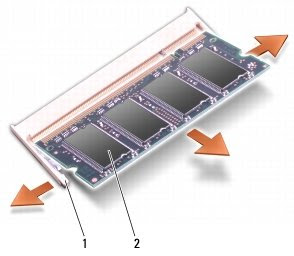
1.
securing clips (2)
2.
memory module
Replacing a Memory Module
CAUTION: Before you begin any of the procedures in this section, follow the safety instructions in the Product Information Guide.
DIMM A Memory Module
The DIMM A memory module is located under the keyboard.
A.Follow the procedures in Before You Begin.
B.Align the notch in the memory module edge connector with the tab in the connector slot.
C.Slide the memory module firmly into the slot at a 45-degree angle, and rotate the module down until it clicks into place. If you do not feel the click, remove the module and reinstall it.
NOTE: If the memory module is not installed properly, the computer may not boot. No error message indicates this failure.

1.
tab
2.
notch
D.Replace the keyboard (see Replacing the Keyboard).
E.Replace the hinge cover (see Replacing the Hinge Cover).
F.Insert the battery into the battery bay, or connect the AC adapter to your computer and an electrical outlet.
G.Turn on the computer.
As the computer boots, it detects the additional memory and automatically updates the system configuration information.
To confirm the amount of memory installed in the computer, click Start ® Help and Support® Dell System Information.
DIMM B Memory Module
The DIMM B memory module is located under the memory module cover on the bottom of the computer.
A.Follow the procedures in Before You Begin.
B.Turn the computer over.
C.Loosen the captive screw on the memory module cover, then remove the cover and set it aside.

1.
memory module cover
2.
captive screw
D.Align the notch in the module edge connector with the tab in the connector slot.
E.Slide the module firmly into the slot at a 45-degree angle, and rotate the module down until it clicks into place. If you do not feel the click, remove the module and reinstall it.
NOTE: If the memory module is not installed properly, the computer may not boot. No error message indicates this failure.

1.
tab
2.
notch
NOTICE: If the cover is difficult to close, remove the module and reinstall it. Forcing the cover to close may damage your computer.
F.Replace the memory module cover and tighten the screw.
G.Insert the battery into the battery bay, or connect the AC adapter to your computer and an electrical outlet.
H.Turn on the computer.
As the computer boots, it detects the additional memory and automatically updates the system configuration information.
No comments:
Post a Comment